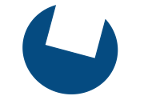This installation has been done smoothly on SUSE 10 beta 2 (SUSE 10 is not out yet).
I don't know if I'm going to upgrade this document when other beta version will be out since everything works pretty well almost out of the box with one of the first betas.
This installation has been quite simple and since it is client only I didn't use orarun as for the server installation.
For an introduction on Oracle on SUSE Professional you can look here (thank you Friedmund).
Make sure you have the needed packages:
- gcc (on SUSE 10 version 4 is used),
- glibc-devel,
- make,
- openmotif,
- the base X libraries.
Create two group with groupadd command:
groupadd dba
then create the user oracle:
and give it a password:
Now create your installation directory:
chown -R oracle:oinstall /u01/app/oracle
Connect as oracle and change your environment setting by editing .bashrc.
I ismply added:
ORACLE_HOME=$ORACLE_BASE/product/10.2/client_1; export ORACLE_HOME
NLS_LANG=AMERICAN_AMERICA.WE8ISO8859P15; export NLS_LANG
LD_LIBRARY_PATH=$ORACLE_HOME/lib; export LD_LIBRARY_PATH
PATH=$ORACLE_HOME/bin:$PATH;export PATH
to my .bashrc.
I prefer .bashrc instead of .profile or .bash_profile since bashrc is read from non-login shell (such x-term opened from a windows manager).
Bahrc is even included in .bash_profile so it is used even for login shell (such a ssh shell).
For LD_ASSUME_KERNEL and LD_PRELOAD: for 10g they are not needed and can even been harmful (using the libthread... especially with RAC is not one of my preferred choice for a production system).
Recconect to the oracle user so you'll have your new env in place.
Make sure you can open X application (connect with ssh -Y or export the DISPALY variable, or whatever your are used to).
Place yourself in the directory where your instaler is (maybe the cdrom or the directory where you decompressed the tarball download from OTN).
Run the installer as oracle:
and follow the instraction. Otherwise you'll get this error:
Starting Oracle Universal Installer...
Checking installer requirements...
Checking operating system version: must be redhat-3, SuSE-9, redhat-4, UnitedLinux-1.0, asianux-1 or asianux-2
Failed <<<<
Exiting Oracle Universal Installer, log for this session can be found at /u01/app/oracle/oraInventory/logs/installActions2005-08-19_10-17-15AM.log
It is almost a next-next-next.
I'm attaching some snapshot taken during my installation.










At this point launch the two script connect as root!!!


You are ready to test the client.
The below image show the Oracle Enterprise Manager java console.
You can have it with the command:

Contact information:
fabrizio.magni _at_ gmail.com
- Log in to post comments